Using ideone.com
Ideone is a really simple online environment that allows you to create code in C++. The most important advantage of it is simplicity.
Creating an account (optional)
To be able to view your codes and customize the editor, you need to have a free account on their site. You can do this by following this link: https://ideone.com/account/register
Then complete the information below:
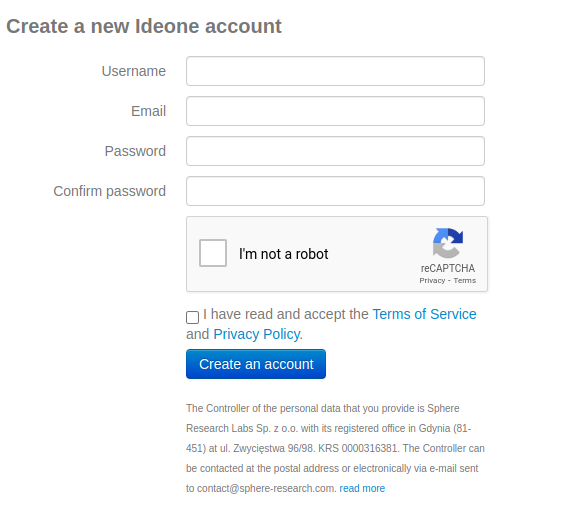
Using the editor
Once you have entered the website, you will be transferred to the code editing mode:
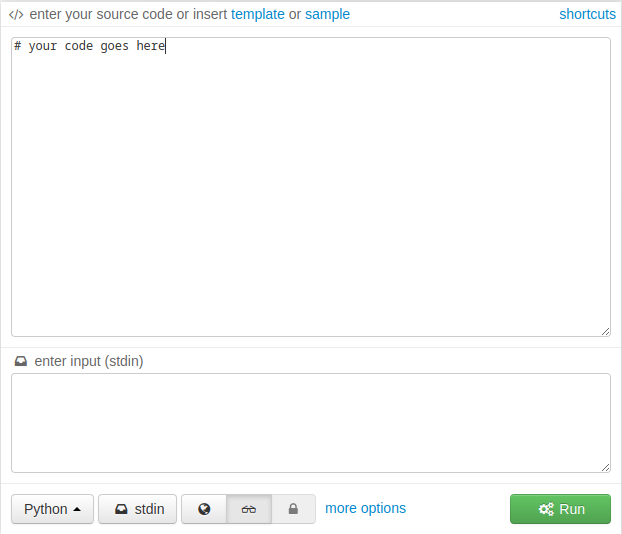
The main view is made up of two parts:
| Part | Contents |
|---|---|
| Top | code editor ✏ |
| Bottom | options ⚒ |
Before running any code, you have to choose c++ languge at the bottom. You can choose from:
| Name | Compiler |
|---|---|
| C++ | gcc 8.3 |
| C++14 | gcc 8.3 (suggested) |
| C++ 4.3.2 | gcc 4.3.2 |
| C++14 | clang 8.0 |
You can also choose if your code is visible for everyone (globe icon), secret (glasses icon) or private (padlock icon, only for signed users).
Running the code
▶ At the right bottom corner you will find the Run button that runs the code.
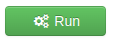
Before the code can be executed, its code must be compiled. This means that at the beginning you will see a compilation statement.
- ✔ If the code is correct, the result will be shown in stdout section.
- 🔴 If the code contains errors, it will not be compiled or executed.
- ✔ Correct code
- 🔴 With an error
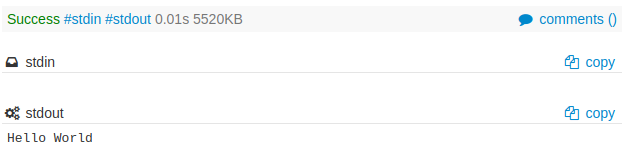
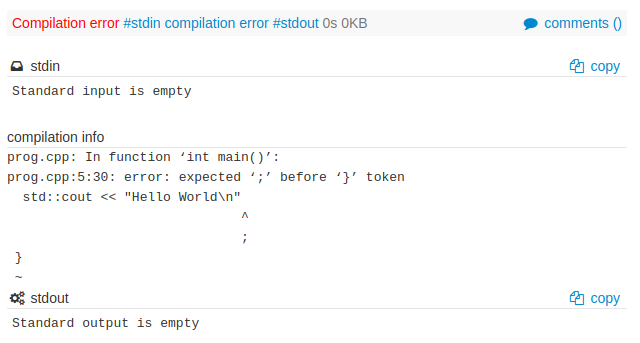
Sometimes when trying to run the code, ideone refreshes the page without executing, resulting in the loss of code. It is recommended to copy the code frequently or use other tooling.
Editing the source code
This editor supports only syntax highlighting.
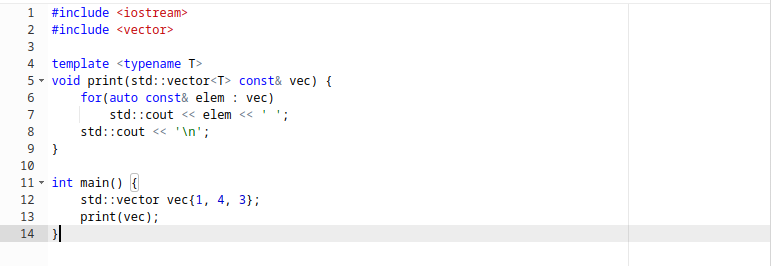
Keyboard shortcuts
Ideone has only one keyboard shortcut:
| Shortcut | Description |
|---|---|
Ctrl + Enter | Runs the code |
Customizing editor
If you are logged in you can go to customization by clicking my account in top right corner and then selecting editor.
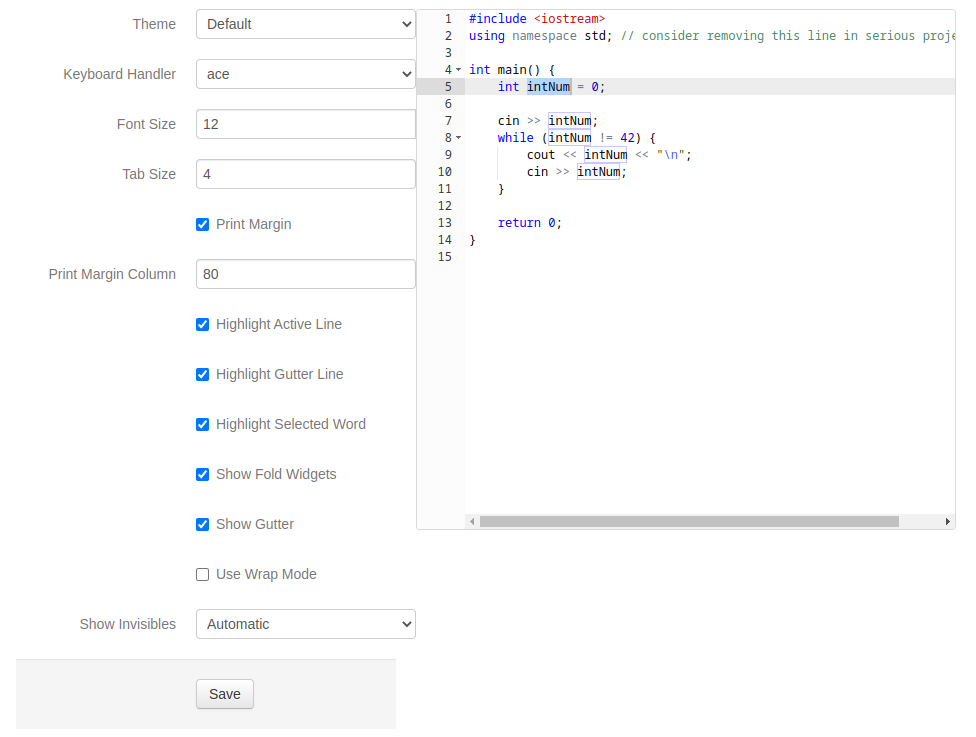
Here you can change all important settings including theme.
Viewing your codes
If you are logged in you can view all your codes by clicking my codes in the menu. Then you will see something like this:
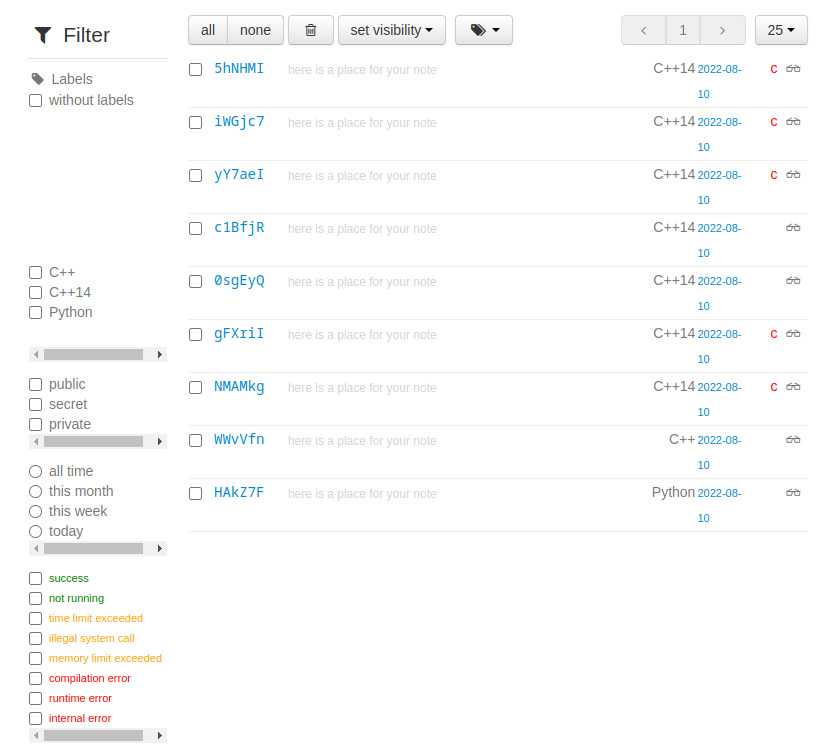
Here you can manage all your codes.