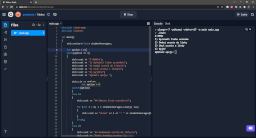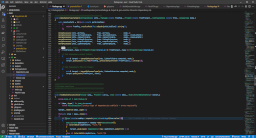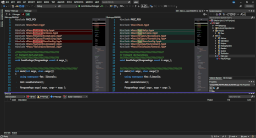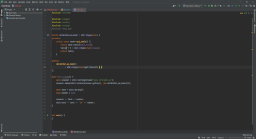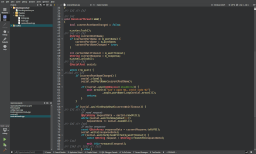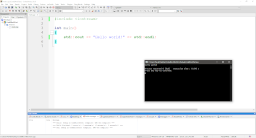Choose an editor/IDE
If you are a novice developer, start with an online IDE. At the beginning of learning, you should not worry about setting up the tools, but just learning the language itself. For the first few lessons, use the online environment that will do all the setup for you. You will also not need to download or manually configure the compiler. Only when you decide that you want the environment on your computer, go to the Available IDEs section.
Online IDEs
At the moment, we definitely recommend the website: Replit.com.
After logging in, you will be able to use their tools for free.
See also the article Creating a C++ project with Repl.it.

Repl.it
An online environment where you can jump right to learning without having to worry about setup. It has an interactive console that gives you a similar experience to an environment installed locally on the computer.
Others, worth recommending:
- wandbox.org
- godbolt.org (for more advanced programmers)
- ideone.com
Available IDEs
If you want to have your own IDE on your computer, there is nothing to stop you. Below you will find a list of IDEs divided into recommended and not recommended, and a brief explanation.
This comparison includes my subjective impressions that I have acquired over the years.
// Paweł Syska
Recommended

Visual Studio Code
A code editor that, after configuration, transforms into a fully-fledged IDE that allows for very effective work.
Details
Pros
- Small installation size
- Phenomenal modularity
- Very fast and smooth code editing
Cons
- The compiler must be configured separately
Note that this is only a summary of the most important information for novice programmers. For a full summary of the tool, please see this article.

Visual Studio
A powerful tool with everything you need, including a code editor and a compiler that supports the latest C++20 standard.
Details
Pros
- All in one
- Simple installation and configuration
- Access to the latest C++20 standard
- The best debugger available
Cons
- Relatively big installation size (download ~2 GB, after installation ~7 GB)
- Not portable
- Windows only
Note that this is only a summary of the most important information for novice programmers. For a full summary of the tool, please see this article.

CLion
An IDE with a large number of useful tools that speed up code editing (refactoring, taking care of the correct naming, etc.).
Details
Pros
- Very good prompting
- Lots of refactoring tools
- Portable
Cons
- It can be too complicated for beginners to use CMake as the default build system
- The compiler must be configured separately
- Big installation size
Note that this is only a summary of the most important information for novice programmers. For a full summary of the tool, please see this article.
Others

QtCreator
The IDE of the creators of the Qt library. Good for creating applications using it, but in other situations it loses with the IDEs from the recommended section.
Not recommended
Using the tools listed below may result in the code provided on the website not working. You also run the risk of using C++ incorrectly, as well as unnecessary headaches and wasting valuable time.
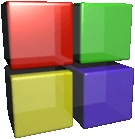
Code Blocks
An easy-to-set-up environment with basic code editing tools. Some of the most basic features are missing, such as dark theme or syntax highlighting as you type. The syntax coloring occurs only in the basic form.
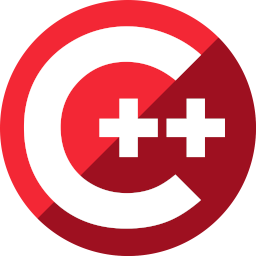
C++ Builder
An environment mainly intended for creating window applications. It has lagged behind current technologies for years, is very unintuitive for beginners, and promotes the incorrect use of C++.

Dev-C++
An easy-to-configure environment that has not been actively developed in over 10 years. The most basic tools are missing.